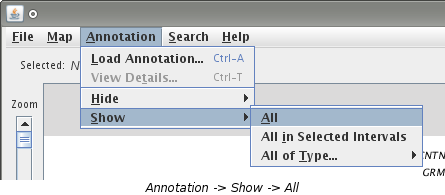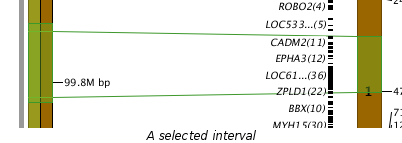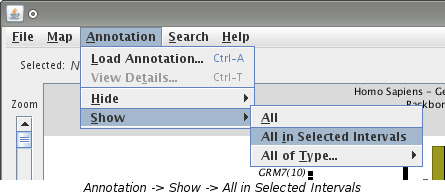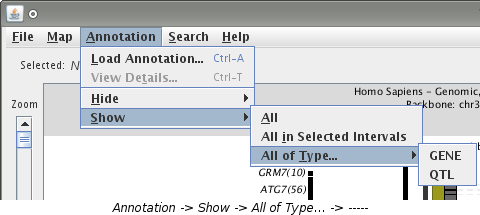Double Clicking
When a map is hidden, it will be replaced by a vertical, gray bar. Double click anywhere on this bar and the map will be shown where the gray bar was.
Showing a Single Hidden Map
This method is used when you want to show only one hidden map.
- Select the hidden map you want to show. This is done by single clicking on the gray bar. You will know you have selected the map by looking at the selection bar. It will display information about the map when it has been selected.
- Now that you have selected a map, choose "Map -> Show Selected"
from the menu.
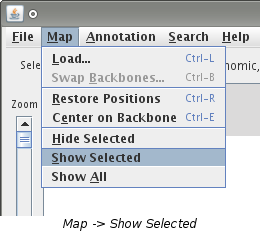
- The map will be shown where the gray bar was.
Showing all Hidden Maps
When you have multiple hidden maps and you would like to show them all, use this method.
- Choose "Map -> Show All" from the menu.
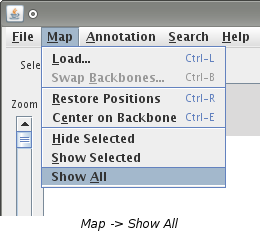
- Every map that was hidden will now be shown.
Notes:
- Showing a hidden map will show all of the annotation that was loaded for it including annotation that was hidden when the map was hidden.